外部SSD macOS的SWAP分区开启问题
问题
公司电脑只有8G内存,打开大量网页的时候爆内存,黑苹果卡住
原因
由于自己的黑苹果安装在外接的SSD硬盘上,通过USB接口连接,在mac中被识别为External Storage , 因此无法mount swap分区 , 相当于模式1 , 只使用内存 , 一爆内存就死机(没有 OOM Killer 机制吗)
解决
开机的时候强制mount ,添加启动脚本到/Library/LaunchDaemons/
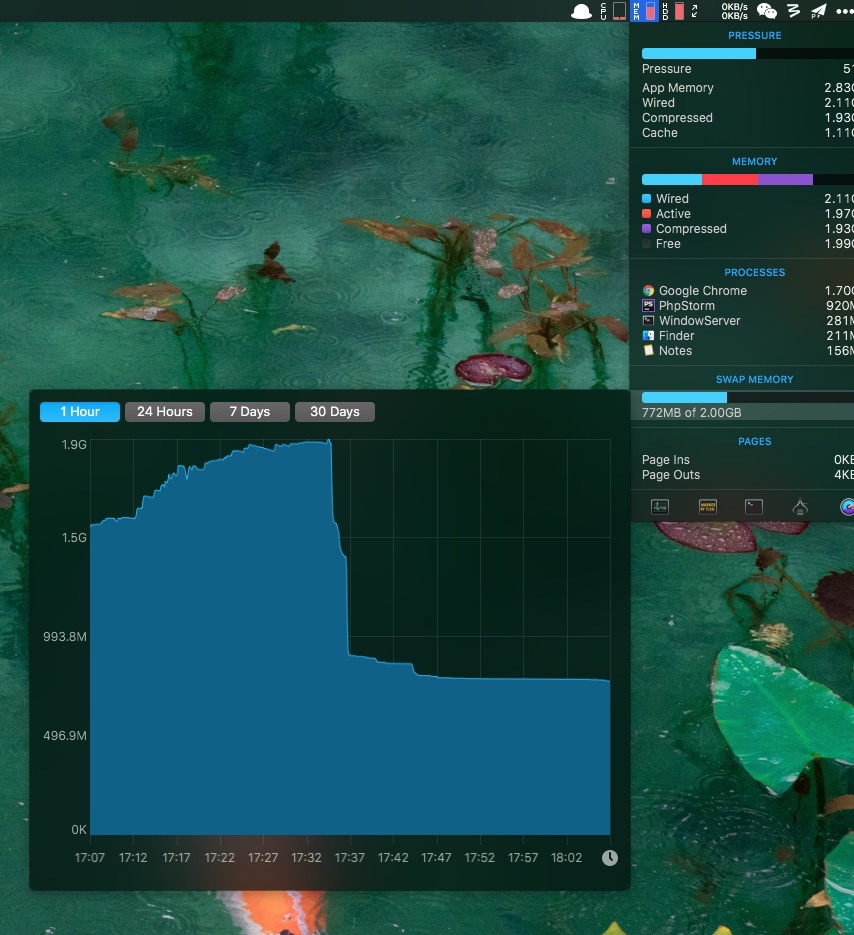
参考 Stack Exchange
https://apple.stackexchange.com/questions/318266/mac-os-x-is-not-creating-a-swap-file
I had the same problem when I installed High Sierra on external SSD.
Volume disk3s4 647DA4A9-7E85-4523-A4D2-F0392D3789D4
---------------------------------------------------
APFS Volume Disk (Role): disk3s4 (VM)
Name: VM (Case-insensitive)
Mount Point: Not Mounted
Capacity Consumed: 4294987776 B (4.3 GB)
FileVault: No
Solution:
1. Create a plist file as root user and put it in /Library/LaunchDaemons/ folder. It has to be written in reverse domain notation like this:
/Library/LaunchDaemons/local.mountdisk3s4.plist
2.
3. Just copy this xml data in your plist file and change the name of APFS VM Volume with yours.
<?xml version="1.0" encoding="UTF-8"?>
4. <!DOCTYPE plist PUBLIC "-//Apple Computer//DTD PLIST 1.0//EN" "http://www.apple.com/DTDs/PropertyList-1.0.dtd">
5. <plist version="1.0">
6. <dict>
7. <key>Label</key>
8. <string>THE NAME OF FILE</string>
9. <key>ProgramArguments</key>
10. <array>
11. <string>/sbin/mount_apfs</string>
12. <string>YOUR APFS VOLUME</string>
13. <string>/private/var/vm</string>
14. </array>
15. <key>KeepAlive</key>
16. <dict>
17. <key>SuccessfulExit</key>
18. <false/>
19. </dict>
20. </dict>
21. </plist>
22.
In my case it looks like this:
<?xml version="1.0" encoding="UTF-8"?>
23. <!DOCTYPE plist PUBLIC "-//Apple Computer//DTD PLIST 1.0//EN" "http://www.apple.com/DTDs/PropertyList-1.0.dtd">
24. <plist version="1.0">
25. <dict>
26. <key>Label</key>
27. <string>local.mountdisk3s4</string>
28. <key>ProgramArguments</key>
29. <array>
30. <string>/sbin/mount_apfs</string>
31. <string>disk3s4</string>
32. <string>/private/var/vm</string>
33. </array>
34. <key>KeepAlive</key>
35. <dict>
36. <key>SuccessfulExit</key>
37. <false/>
38. </dict>
39. </dict>
40. </plist>
41.
42. Reboot your Mac
彩蛋
附上一份macOS的版本历史
| Version | Codename | Most recent version |
|---|---|---|
| Mac OS X 10.0 | Cheetah | 10.0.4 (June 22, 2001) |
| Mac OS X 10.1 | Puma | 10.1.5 (June 6, 2002) |
| Mac OS X 10.2 | Jaguar | 10.2.8 (October 3, 2003) |
| Mac OS X 10.3 | Panther | 10.3.9 (April 15, 2005) |
| Mac OS X 10.4 | Tiger | 10.4.11 (November 14, 2007) |
| Mac OS X 10.5 | Leopard | 10.5.8 (August 5, 2009) |
| Mac OS X 10.6 | Snow Leopard | 10.6.8 v1.1 (July 25, 2011) |
| Mac OS X 10.7 | Lion | 10.7.5 (September 19, 2012) |
| OS X 10.8 | Mountain Lion | 10.8.5 (12F45) (October 3, 2013) |
| OS X 10.9 | Mavericks | 10.9.5 (13F1112) (September 18, 2014)[170] |
| OS X 10.10 | Yosemite | 10.10.5 (14F27) (August 13, 2015) |
| OS X 10.11 | El Capitan | 10.11.6 (15G31) (July 18, 2016) |
| macOS 10.12 | Sierra | 10.12.6 (16G29) (July 19, 2017) |
| macOS 10.13 | High Sierra | 10.13.6 (17G65) (July 9, 2018) |
| macOS 10.14 | Mojave | 10.14 (18A391) (September 24, 2018) |